Description
Quickly convert HEIC to JPG/PNG
HEIF (.heic) is the new image format in Apple’s iOS 11. HEIF saves images in higher quality with higher compression and is considered the successor to the JPEG format. However, photos in the HEIF (.heic) format cannot be opened on older iOS devices and are not supported by many applications. JPG and PNG are still the most commonly used image formats.
Aiseesoft HEIC Converter helps you solve the HEIC photo compatibility issue. This software allows you to quickly and easily convert HEIF (.heic) images to JPG and PNG with high quality.
HEIC vs. JPG vs. PNG
In iOS 11, Apple announced the HEIF (.heic) format, which replaces the JPEG image format. What is HEIF, and is the new image format better than JPG and PNG?
HEIC is the file extension of the new HEIF image format that Apple introduced in iOS 11. HEIF stands for High Efficiency Image Format. As the name suggests, the HEIF format offers a more efficient way to save image files. HEIF uses more advanced and modern compression algorithms. Photos from iPhone X and iPhone 8/8 Plus are saved as .heic files with a smaller file size while maintaining higher image quality.
JPG is a file extension for photos saved in the JPEG format. The name “JPEG” originates from the Joint Photographic Experts Group. JPG is a globally used standard image format for photographs and the internet. JPEG compresses image data by reducing image sections. Therefore, JPG is not ideal for professional photographers.
PNG stands for Portable Network Graphics. It was developed as an alternative to GIF. PNG is a universal graphics format for raster graphics with lossless data compression, recognized by the World Wide Web Consortium (W3C). In addition to different color depths, PNG also supports transparency via an alpha channel.
HERE JPG PNG
Full name High Efficiency Image File Format JPEG File Interchange Format Portable Network Graphics
File extension .heif, .heic .jpg, .jpeg, .jpe, .jif, .jfif, .jfi .png
MIME-Type image/heif, image/heic, image/heif-sequence, image/heic-sequence image/jpeg image/png
Developed by Moving Picture Experts Group (MPEG) Joint Photographic Experts Group PNG Development Group (dank W3C)
Art Container Graphics Format Lossy graphics format Lossless bitmap graphics format
iOS versions iOS 11 and higher All iOS versions All iOS versions
What can HEIC Converter do
Can’t open HEIC photos taken on your iPhone X on your PC? Are you having trouble with HEIF format compatibility? With HEIC Converter, you can quickly convert images and photos from HEIF (.heic) to JPG (.jpg) and PNG. The EXIF data won’t be lost after conversion. You can adjust the image quality before conversion to achieve the desired effect. HEIC Converter allows you to convert multiple HEIC files at once, saving you a lot of time. The tool is very easy to use and does what it promises.
Convert HEIC to JPG JPG is the most widely used image format for various platforms and programs.
Convert HEIC to PNG PNG is a lossless graphics format and supports different color depths.
Convert multiple HEIC files at once The HEIC Converter converts multiple photos from HEIC to JPG/PNG at once.
Adjust image quality Before converting HEIC images, you can adjust the image quality.
Easy to use With one click you can convert your HEIC files into the desired format.
High Speed The software allows you to convert HEIC images to JPEG and PNG in no time.
How to convert HEIC to JPG/PNG
Step 1: Download and install the HEIC Converter. If you want to convert HEIC photos on your iPhone, first connect your iPhone to your computer using a USB cable.
Step 2: Click the “Add” button and select the HEIC files from your iPhone. You can also drag and drop the HEIC files directly into the program.
Step 3: All HEIC files will be listed in the file list. Select the desired files for conversion.
Step 3: All HEIC files will be listed in the file list. Select the desired files for conversion.
Step 5: Click the “Convert” button to convert the HEIC files to JPG or PNG.
Step 6: After the conversion process is completed, you can find the converted photos
Technical specifications of HEIC Converter
Supported operating systems: Windows 11, Windows 10, Windows 8.1, Windows 8, Windows 7, Windows Vista, Windows XP (SP2 or later)
Mac OS X 10.7 or higher (including macOS Sequoia)
CPU: 1 GHz or faster
Hard disk space: 50 MB and more
RAM: 256 MB or more, 1024 MB recommended
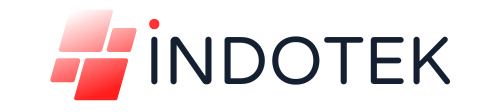
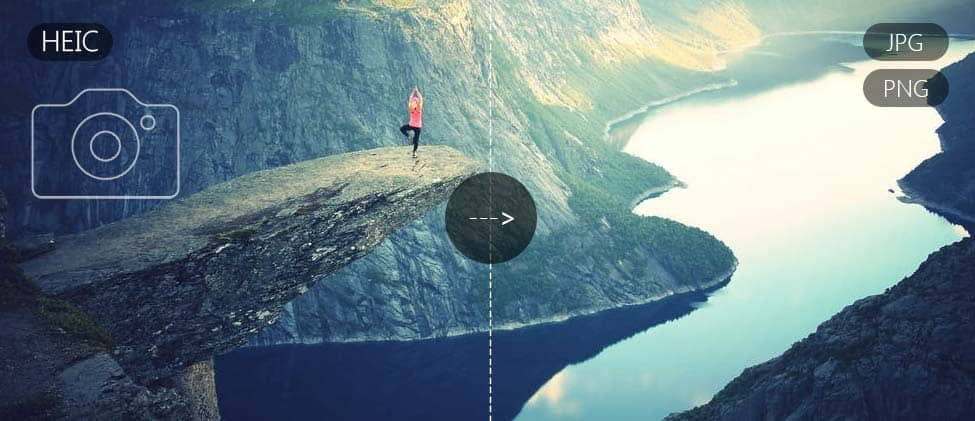
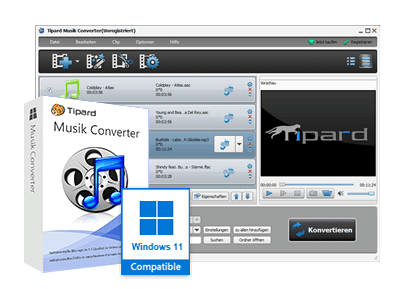
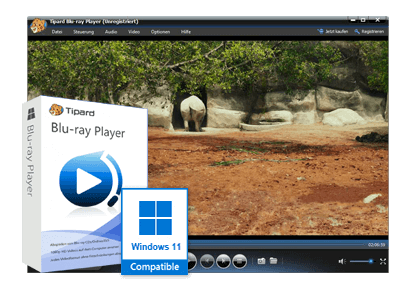

Reviews
There are no reviews yet.