Description
Easily burn Blu-ray and DVD
With a user-friendly interface, Burnova makes this software easy to use, even for beginners. All these diverse features allow you to create DVDs and Blu-rays the way you want. Below are Burnova’s excellent features.
Burn video to DVD
Burn video to Blu-ray
Adjust output settings
Add audio track and subtitles
Edit and cut video
Burn video to DVD disc/folder/ISO file
Burnova is a professional DVD maker that can create DVD discs/folders/ISO files from local videos. You can burn movies to various DVD types, such as DVD-R, DVD+R, DVD-RW, DVD+RW, DVD+R DL, DVD-R DL, DVD-5, DVD-9, etc. Then you can play the DVD files on various players. You can also use this DVD converter to burn ISO files or DVD folders to DVDs, or create ISO files/DVD folders from various videos.
Burn video to Blu-ray disc/folder/ISO file
Do you want to burn your HD camcorder videos to Blu-ray disc as a gift for your friends? Do you want to burn your Blu-ray file or ISO folder to a Blu-ray disc for long-term storage? Burnova can help you. This Blu-ray burner can burn movies to Blu-ray 25 and Blu-ray 50 for playback on PS3, Sony, LG, Samsung, and Philips Blu-ray players. Moreover, Burnova allows you to burn movies to Blu-ray folders/ISO files for playback on your portable Blu-ray player.
Burn DVD/Blu-ray with different menu templates
Editing features allow you to customize your video content, and menu editing lets you organize all of your content. Burnova provides various menu templates, such as Family, Travel, Vacation, Wedding, and more, allowing you to create different types of movies or videos. You can also add your own images as backgrounds. Titles and fonts are customizable, and you can drag the button directly to the desired location. Burnova also allows you to set a video clip as the opening movie.
Edit videos before burning to DVD/Blu-ray
You can edit your videos with the built-in editor before burning them to a DVD or Blu-ray disc. For your sideways video shot from the iPad or iPhone camera, you can rotate or flip it. You can easily trim unwanted videos. You can adjust the video brightness and contrast to get your ideal video. You can also add a watermark to your video to make it unique. The program offers many filters like blur, sharpen, gray, sketch, canvas, mirror, and sculpture so you can personalize the video. Burnova is also capable of saving the DVD project for further burning.
Create DVD/Blu-ray from various video formats
Burnova can convert almost all video formats to DVD/Blu-ray. You can import videos like MP4, AVI, WMV, MKV, M4V, MOV, M2TS/MTS, 3GP, VOB, FLV, MPEG, MPG, DV, RMVB, TOD, ASF, and even HD MPEG2, HD MPEG4, HD WMV, HD TS, HD MTS, HD TRP, and HD TP. You can also add an external audio track in MP3, AAC, AIFF, FLAC, WAV, WMA, OGG, AC3, MPA, and MP2 formats to the video, and then burn your videos to DVD/Blu-ray.
Excellent features
This DVD & Blu-ray burning software strives to personalize your video, improve burning speed and add more features continuously to meet the diverse and individual needs of customers.
With this DVD and Blu-ray burner you can play the created DVDs/Blu-rays on various TV standards under NTSC and PAL.
This program offers a real-time preview. You can easily adjust the video effects to achieve the desired effect.
You can edit the subtitle or add an external subtitle like SRT, SUB, SSA, ASS into your video to create a perfect DVD video.
The DVD/Blu-ray burning software is updated regularly and automatically, bringing you more and more new features.
Burnova supports hardware acceleration technologies such as Intel, CUDA, and AMD, allowing you to burn Blu-rays at extremely high speeds.
Burnova is a functional and easy-to-use burning software. You can create DVDs/Blu-rays from videos in just a few clicks.
How to use Burnova
Step 1
Click “Create Blu-ray” or “Create DVD.” Click “Add Media File(s)” and add the video files.
Step 2
Click “Next” and select a desired menu template. Adjust the effects. Then click “Burn.”
Step 3
Adjust the burning settings and click “Start” to create your DVD or Blu-ray.
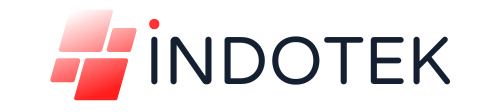
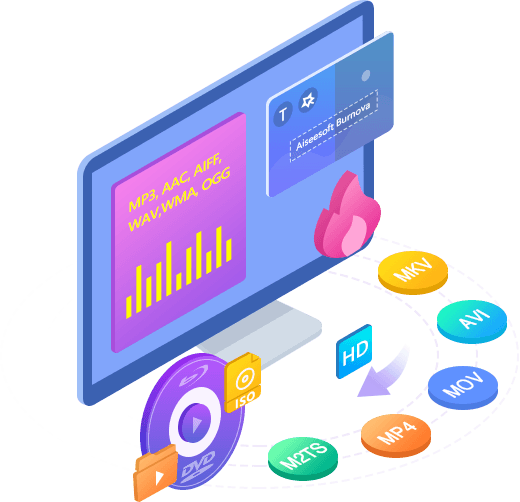
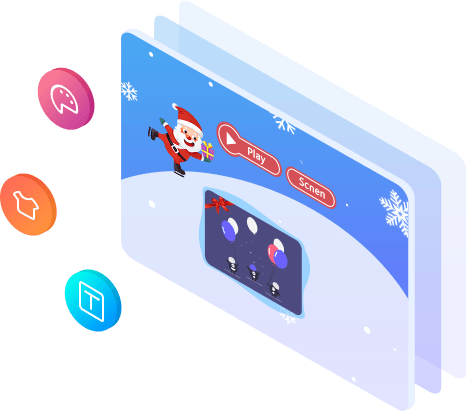

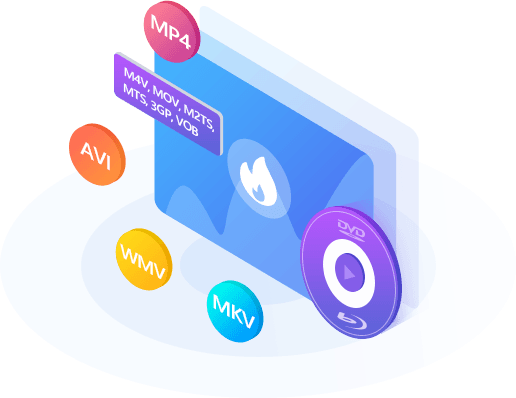

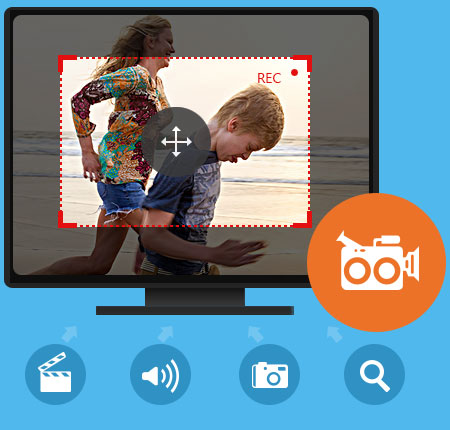
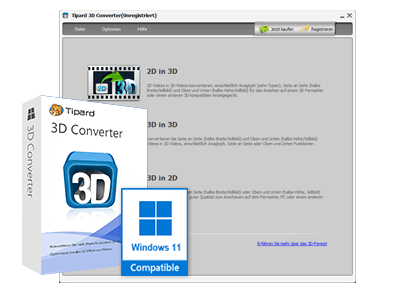

Reviews
There are no reviews yet.