Description
The fantastic video enhancement software
The Video Enhancement Tool gains a good reputation for its three functions: upscaling resolution, optimizing brightness and contrast, and removing image noise.
Upscale resolution
With this feature, you can upgrade low-resolution SD videos to HD and even 4K videos. Then you can enjoy the high-quality video.
Optimize brightness and contrast
This video enhancer software makes it possible to automatically optimize the brightness and contrast of the video, which can brighten up the dark video images.
Remove image noise
Are you still bothered by dirty spots on your videos? Now you can get a clean video by removing the annoying image noise.
Stabilize shaky videos
Aiseesoft Mac Video Enhancer now features a new video stabilization feature. This software allows you to make your shaky videos more stable. This is very useful for videos shot in urgent situations or at sporting events.
Rotate & flip videos
Nowadays, mobile camera phones have increasingly high pixel resolution, allowing you to capture videos at a wedding or family gathering. However, for some reasons, the recorded videos may appear sideways on your computer. With this Mac video enhancer, you can rotate your video 90° clockwise or counterclockwise. This software also allows you to flip your videos horizontally or vertically.
Multiple video editing features
Aiseesoft Mac Video Enhancer offers you a wide range of video editing features. We hope these features can enhance your videos.
Cut and merge videos
Cut out favorite parts from a video and combine them into a new video to entertain yourself
Crop videos
Remove black borders in the video to better fit the screen and display the image more clearly
Adjust settings
Adjust video brightness, contrast, saturation, hue and audio settings for better effect
Add watermark
Add special text/image watermark to your video to make it attractive
Apply 3D effect
Convert 2D videos to 3D by applying anaglyph or splitting the image
How to use Mac Video Enhancer
Step 1
Launch Mac Video Enhancer. Click “Add File” to upload your video to the program.
Step 2
Click “Enhance.” Here you can upscale the video resolution, optimize brightness and contrast, remove image noise, and reduce video shake. After enabling the option, click “Apply” at the bottom. Then close the window.
Step 3
Finally, click the “Convert” button at the bottom right to save the enhanced video to your Mac.
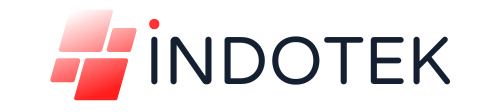

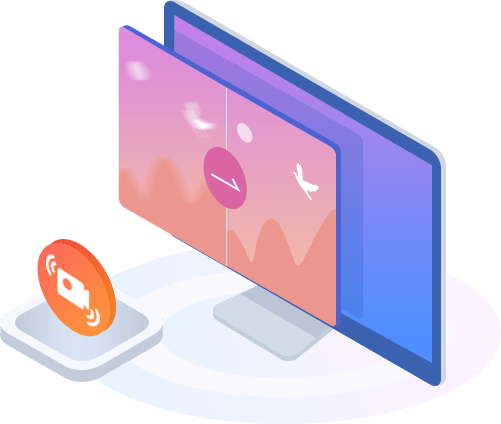

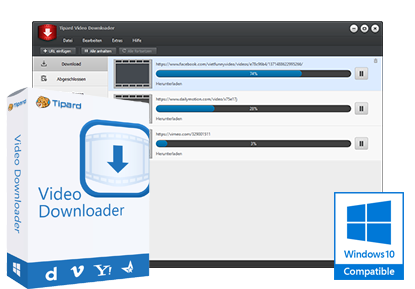
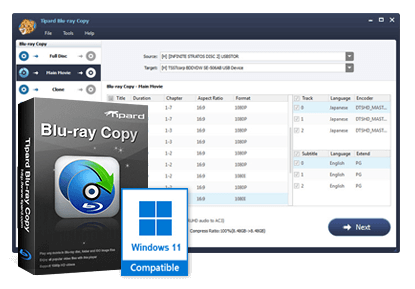
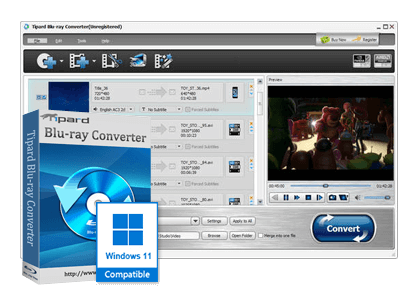

Reviews
There are no reviews yet.