Description
Convert any Blu-ray to DVD
DVDFab Blu-ray to DVD Converter helps you read any Blu-ray content from a drive, ISO image file or folder and convert it to a DVD video disc (DVD-5, DVD-9), ISO file or folder in DVD format, which is compatible with all DVD players and DVD player software without any third-party help.
Super-fast speed and high video/audio quality
DVDFab Blu-ray to DVD Converter supports batch conversion and the latest technologies such as multi-core CPUs, NVIDIA CUDA, Intel Quick Sync, and more. It can convert Blu-ray titles from Blu-ray to DVD in batches, delivering the fastest conversion speed imaginable. This Blu-ray to DVD Converter delivers perfect A/V sync, picture, and sound, and preserves the original quality to the maximum.
Helpful and convenient functions
DVDFab Blu-ray to DVD Converter can combine multiple Blu-ray titles onto a single DVD-5 or DVD-9 while preserving the original chapter positions and also allowing you to rearrange them according to your needs. The output content of Blu-ray to DVD conversion is completely under your control. You can convert the entire Blu-ray disc or just a portion of it, freely select any audio track and subtitles from the source and convert them to DVD standard subpicture streams. You can also clearly see the progress of the Blu-ray to DVD conversion process, with the remaining time, elapsed time, current percentage, and more.
Tech-savvy for high-quality output
DVDFab Blu-ray to DVD Converter has been evolving for years to keep pace with the latest technologies. Despite its lightning-fast speed, you’ll experience a smooth process and a perfect output file with the maximum original quality.
Instructions
DVDFab Blu-ray to DVD Converter is the world’s first Windows-based Blu-ray to DVD converter software. It can recognize all types of Blu-ray discs/ISO files/folders and convert them to DVD-Video discs, ISO files, or folders in a standard DVD format.
Note: An external Blu-ray drive connected to your PC is required if the source is a Blu-ray disc.
Step 1
Launch DVDFab Blu-ray to DVD Converter and Load the Source
Double-click DVDFab 13 and select the Copy option. Then click the Mode Switcher and choose “To DVD” to convert Blu-ray to DVD.
Insert your BD into the external Blu-ray drive or use the “Add” button on the UI if it’s already inserted. If the source is an ISO file or folder, just drag it to the main interface to start converting Blu-ray to DVD.
Step 2
Customize Your Output DVD
Now in this Blu-ray to DVD Converter, you can select the titles, chapters, audio tracks, and subtitles as you like, and also click the wrench icon to customize the menu or adjust other settings.
Step 3
Start Blu-ray to DVD Conversion
After selecting the output directory, click “Start” to begin converting Blu-ray to DVD. You can view the detailed progress during the process.
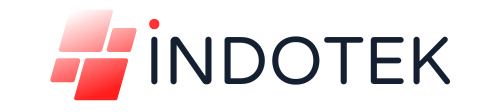
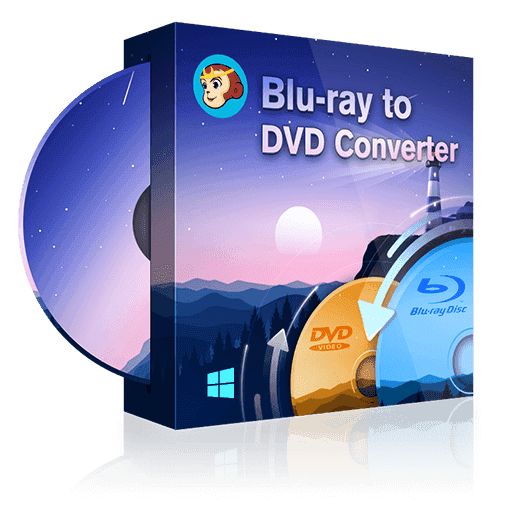
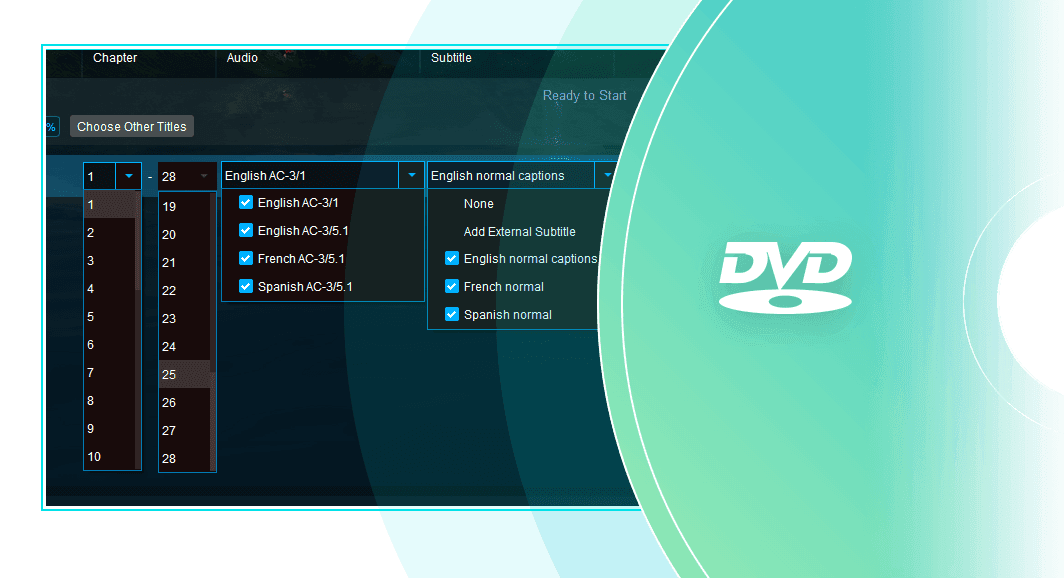
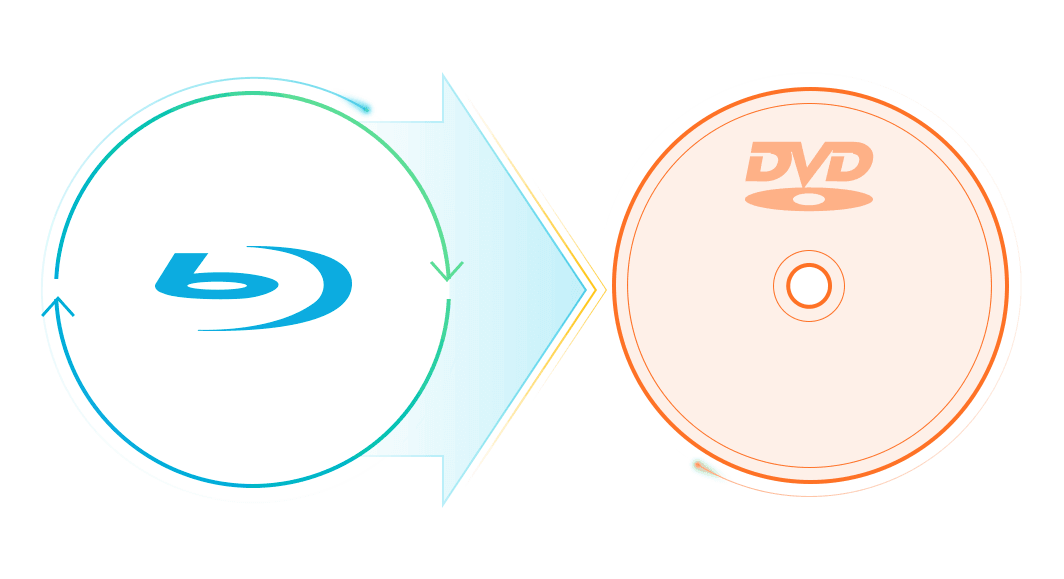
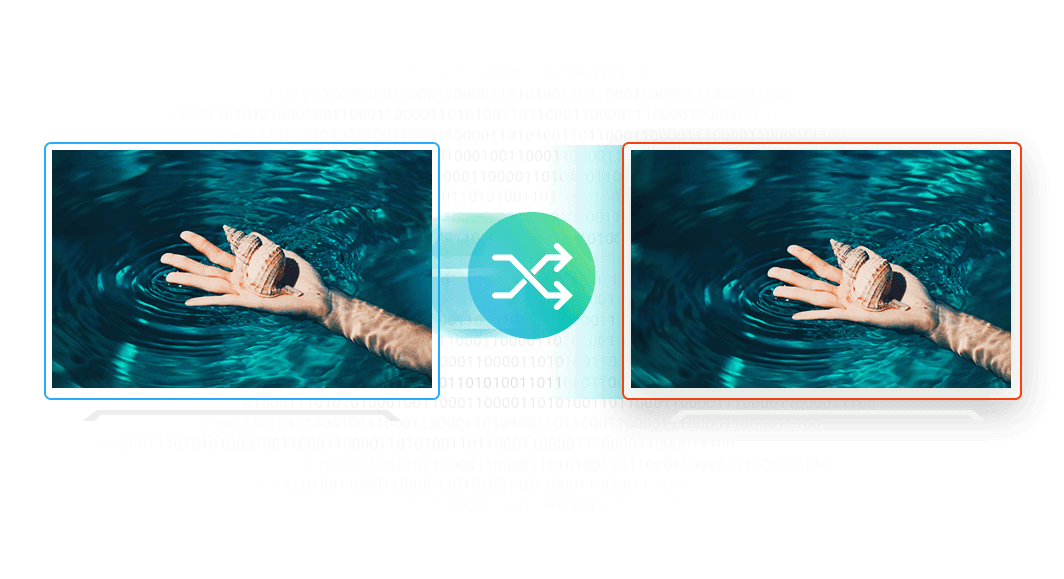
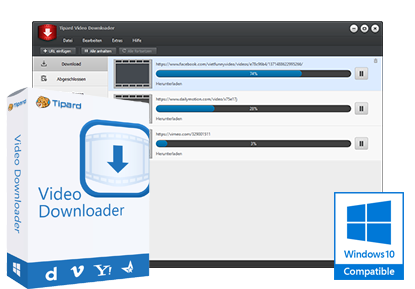
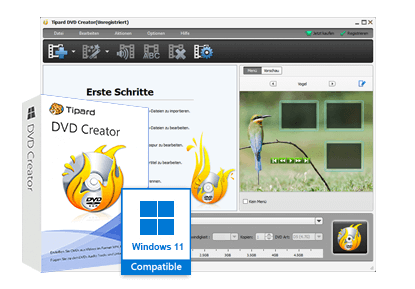
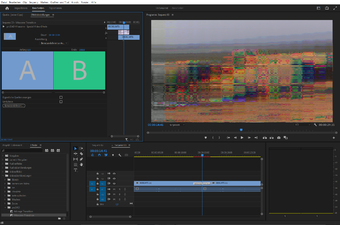

Reviews
There are no reviews yet.