Description
Decrypts and copies recorded BDAV/Blu-ray discs
Home-recorded Blu-ray Discs from live broadcasts, such as BDAV discs, are becoming increasingly popular among Blu-ray enthusiasts, and more and more Blu-ray recorders are appearing on the market.
DVDFab Blu-ray Recorder Copy can remove all encryption on this type of Blu-ray Disc and create backup copies in various ways and with flexible settings.
Copies BDAV discs with three backup modes
Three backup modes are available, including Full, Main Movie, and Clone. Full and Main Movie modes convert BDAV Blu-rays to standard Blu-ray specifications with BDMV file structures. Clone mode, on the other hand, preserves the original BDAV file structure and copies the content without any loss of quality.
Burn to BD-R or output to computer hard drive in 1:1 quality
All three backup modes allow you to burn the output Blu-rays to blank Blu-ray discs or copy the BDAV content to computer HDDs as ISO files. However, the Full Movie and Main Movie modes offer an extra output option that allows you to save the results to computer HDDs as standard Blu-ray folders. Additionally, the Clone mode creates a lossless backup, while the other two modes compress or uncompress, depending on your preference.
Compatible with software and standalone BD players
If you want to view backup copies, the burned Blu-ray discs in Full Movie and Main Movie mode can be played on standard standalone Blu-ray players and any Blu-ray player software. However, discs burned in Clone mode can only be played on an original Blu-ray recording device. ISO files and BDAV folders can be played from the device.
Intuitive Menu Templates With Premium Designs
Menu navigation is key to smooth playback control. DVDFab Blu-ray Recorder Copy offers various sets of static and dynamic BD-J menu templates to create cinematic effects.
Instructions
DVDFab Blu-ray Recorder Copy can copy BDAV Blu-rays recorded from live broadcasts to blank BD discs, computer HDDs as ISO image files or standard Blu-ray folders.
Step 1
After downloading and installing DVDFab 12 on your computer, double-click the desktop shortcut to launch it.
Step 2
Go to the “Copy” section and select a copy module. Then insert the recorded Blu-ray disc into your Blu-ray drive.
Step 3
Select the output directory under the “Destination” section and click “Start” to begin the backup process.
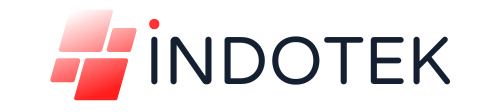
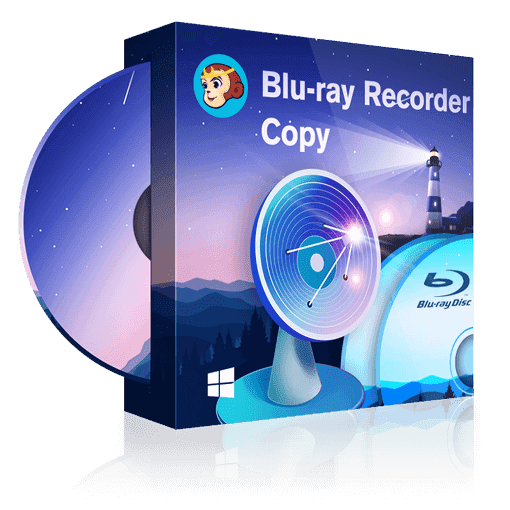

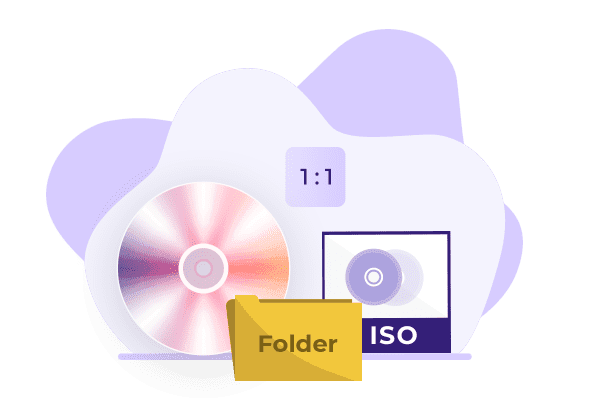
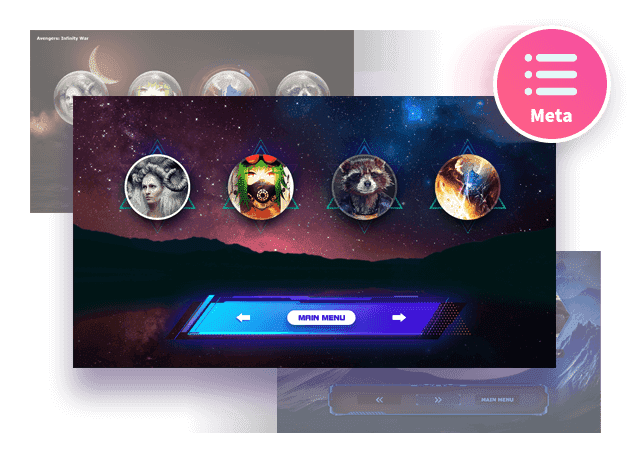

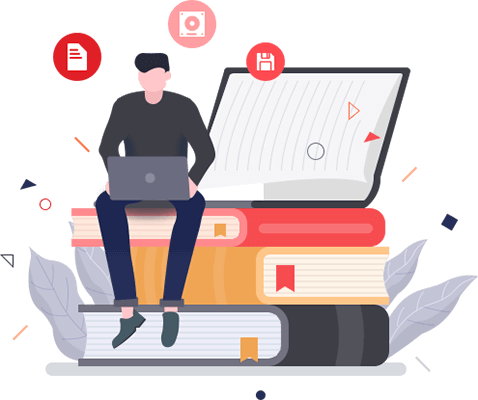


Reviews
There are no reviews yet.