Description
Create DVDs from videos in almost all video formats
With Aiseesoft DVD Creator for Mac, you can combine video files in various formats, such as MP4, AVI, MKV, WMV, FLV, MXF, MOV, etc., and burn them to DVD. You can also use this software to convert video files to DVD folders or ISO images. Whether you want to burn homemade movies or videos downloaded from online websites to DVD, Aiseesoft DVD Creator for Mac can help you.
Create your own DVD menu
This software provides you with numerous DVD menu templates, such as animal, city, festival, plant, landscape, etc. Moreover, you can select frames and buttons, edit the text content in the menu, and customize its font, size, and color. You can also add background music, background image, and opening movie to the DVD menu before burning. This is truly a useful DVD creator for Mac users.
Apply video effects as desired
Aiseesoft DVD Creator for Mac offers you the ability to customize video effects before burning. For example, you can adjust brightness, hue, saturation, contrast, increase volume, trim video files, crop image size, add watermark, and more.
This software supports almost all common DVD burning formats, including DVD+-R/RW/R DL, DVD-RAM, DVD-5 (4.5 GB), and DVD-9 (8.5 GB). The burned DVD can be played perfectly on most portable and home DVD players.
Add audio and subtitles to DVD
This DVD authoring software for Mac allows you to add multi-audio tracks, such as additional language and soundtracks, to your DVD. Subtitles can also be embedded into video files on your Mac. This Mac DVD creator lets you adjust the position, font, size, color, and volume of the audio. You can also customize the encoder/bitrate/channel of the audio. Furthermore, you can synchronize the audio track with the picture.
Discover more features of Aiseesoft DVD Creator for Mac
Preview function
You can apply effects and then preview the video.
Easy to use
You can create DVDs, double-layer DVDs and open-source DVDs in just a few steps.
High speed
You can create your own DVDs with high speed and quality.
Adjust settings
You can adjust the DVD and audio settings as needed.
How to use Aiseesoft DVD Creator for Mac
Step 1 : Insert DVD disc Insert a blank DVD disc into the drive and click “Add media file(s)” to add all video files.
Step 2 : Edit Videos Click “Editing Tools” to trim, compress, merge, etc. your video files. Click “Next” to select the DVD menu.
Step 3: Burn video to DVD. Click “Preview” to play the DVD. Click “Burn” to create DVD on Mac.
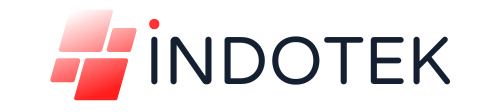
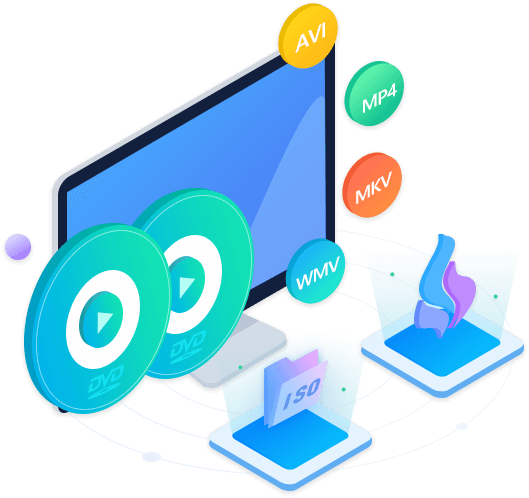
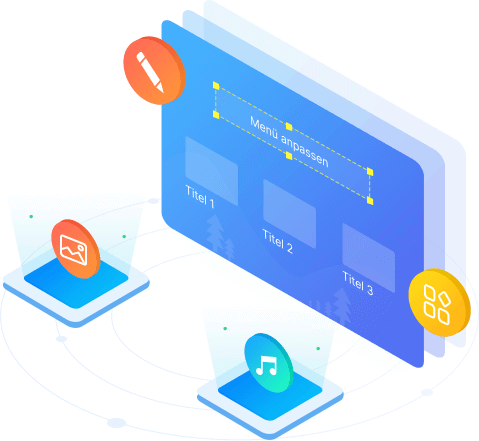
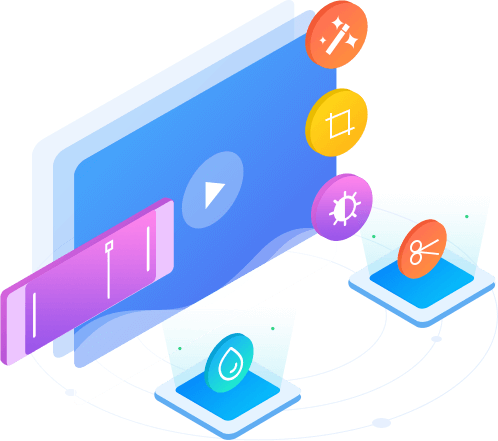
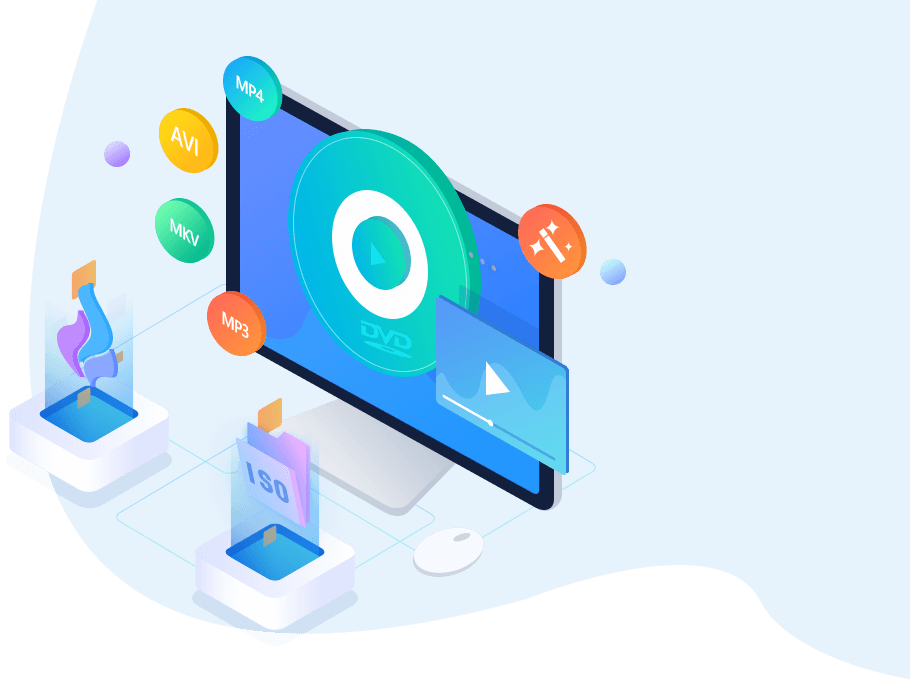
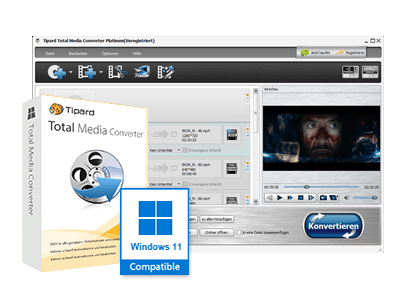
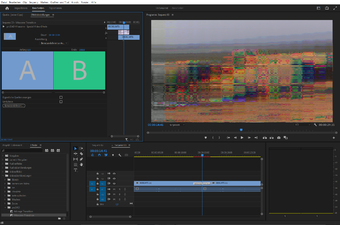

Reviews
There are no reviews yet.