Description
Create high-quality DVDs from any video format
Enter multiple video formats
Output DVD/ISO/Folder
Enjoy high-quality DVDs
Free and customizable DVD menu templates
Personalize DVD movies with free menu templates
With DVDFab DVD Creator, you can not only create your own DVDs but also create an attractive DVD menu. A good menu is the key to a pleasant viewing experience for your homemade DVDs. DVDFab DVD Creator for DVD burning comes with a variety of static and dynamic menu templates to take your homemade DVDs to the next level. The built-in menu library of stylish templates is regularly updated to meet various needs for DVD creation with menus.
Additionally, all menu templates allow you to switch audio tracks and subtitles, so you can create DVDs that support multiple languages.
Create DVD menu with your own style
DVDFab DVD Creator also allows you to freely personalize all elements and widgets in the menu templates, including background graphics, thumbnails, font, color and size, as well as playback buttons like Play/Pause and Previous/Next.
In the meantime, you can preview your customized menu design and save it as a default template for future use.
Get the perfect DVD burning experience
50x Faster DVD Burning Speed
Generate friendly metadata
Output friendly meta information and .nfo file for media servers
DVDFab DVD Creator has an exclusive feature that can automatically sync all meta information of the source video, including movie title, cast, and cover art.
Additionally, this DVD copy software is capable of generating .nfo files by default. All meta information is clearly displayed on media servers, such as PlayerFab and Kodi, making it much easier for you to create and organize your own DVD library.
How to Create a DVD with DVDFab in 3 Steps
Step 1
Launch DVDFab DVD Creator and Load the Source Videos
Double-click DVDFab 13 and select the “Creator” module. Then click the mode switcher and select “Creator”. Load the source video(s) you want to burn to DVD by clicking the “Add Source” button or by simply dragging and dropping the file to the main page.
Step 2
Customize Your DVD with Built-in Menu Templates
After loading the source videos, click the wrench icon and choose the desired output size and quality. You can also click the “Set Menu” icon next to to customize your menu before creating DVD.
Step 3
Start Burning DVD
Choose the output directory under “Save As” and click the “Start” button. Now the process of creating DVD with menu begins. The DVD Maker will keep you informed of the progress throughout the entire process.
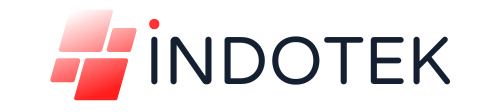

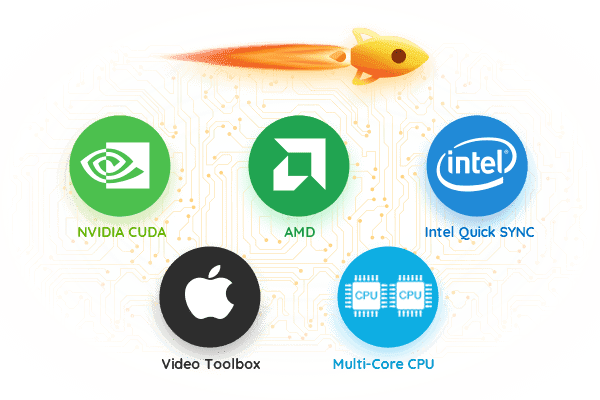


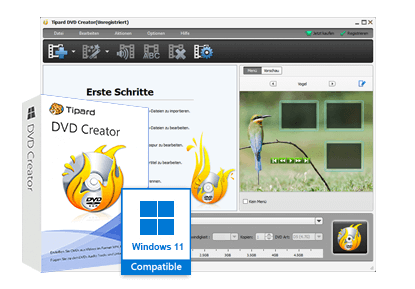
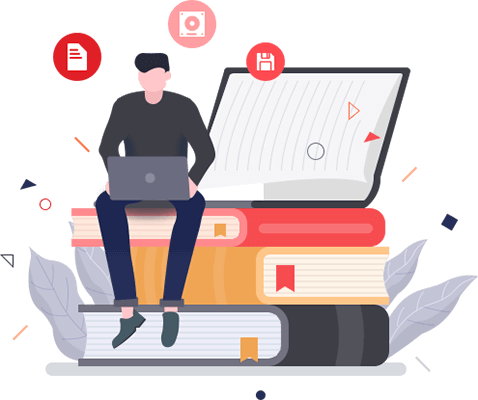
Reviews
There are no reviews yet.