Description
Create high-quality DVDs from any video format
Enter multiple video formats
Output DVD/ISO/Folder
Enjoy high-quality DVDs
Create DVD from any video format
As one of the best DVD makers on the market, DVDFab DVD Creator can create DVDs from more than 200 video formats, including AVI, MP4, MKV, M2TS, FLV, MOV, VOB, Xvid, TS, and more. Import your videos, edit them with the built-in editor, and create a new DVD in just a few clicks. This professional DVD creator software lets you create standard DVDs from various videos and burn them for playback on standalone players.
Of course, you can also create your own DVDs by collecting videos or movie clips from your favorite stars. Create DVDs with the videos you’ve shot as commemorations of important events like birthday parties and wedding anniversaries.
Burn each video to a blank DVD or save as ISO/folder
Are you a fan of physical DVD discs? With this movie creator, you can easily burn and save your home-made videos to a blank DVD. This way, you can enjoy your favorite movies even on laptops or tablets without a drive. Save the DVD videos as an ISO image or folder on your hard drive and use DVD player software to play your movies anytime. With this tool, you have the ability to save and share your videos in the best possible quality. Try it today and experience unforgettable movie nights in your own home.
What’s more, this free DVD creator supports all types of disc formats, including DVD-9, DVD-5, DVD±R/RW, and DVD±R DL. Experience complete freedom in DVD creation!
Burn high-quality DVDs for a better viewing experience
Watching movies in your home theater is a lot of fun. But you need a good DVD creator for Mac or Windows to create standard DVDs and then watch these homemade DVD movies at home.
DVDFab DVD Creator can solve this problem. This best free DVD creator lets you create standard DVDs from videos you’ve shot yourself or downloaded. What’s more, the output DVDs from this free DVD creator are high-quality and playable on DVD players, PS5, Xbox, or media player software like PlayerFab. Creating DVDs with menus is always guaranteed to provide an immersive viewing experience.
Free and customizable DVD menu templates
Personalize DVD movies with free menu templates
With DVDFab DVD Creator, you can not only create your own DVDs but also create an attractive DVD menu. A good menu is the key to a pleasant viewing experience for your homemade DVDs. DVDFab DVD Creator for DVD burning comes with a variety of static and dynamic menu templates to take your homemade DVDs to the next level. The built-in menu library of stylish templates is regularly updated to meet various needs for DVD creation with menus.
Moreover, all menu templates allow switching audio tracks and subtitles, allowing you to create DVDs that support multiple languages.
Create DVD menu with your own style
DVDFab DVD Creator also allows you to freely customize all elements and widgets in the menu templates, including background graphics, thumbnails, font, color, and size, as well as playback buttons like Play/Pause and Previous/Next.
Meanwhile, you can preview your customized menu design and save it as a default template for future use.
Get the perfect DVD burning experience
50x Faster DVD Burning Speed
Generate friendly metadata
Get 50x faster DVD burning speed with GPU acceleration
Looking for fast DVD burning software to burn videos to DVD? With DVDFab DVD Creator for Mac & Windows, you can burn multiple videos of different formats to a DVD at once and freely arrange the playback order. You can also preview the videos in real time to make sure you’re happy with the final result.
Thanks to the latest advanced GPU acceleration technologies like multi-core CPU, NVIDIA CUDA, AMD, IQS (Intel Quick Sync), Video ToolBox (macOS), this DVD maker freeware enables you to burn DVDs at 50x speed compared to normal programs.
How to Create a DVD with DVDFab in 3 Steps
Step 1
Launch DVDFab DVD Creator and Load the Source Videos
Double-click DVDFab 13 and select the “Creator” module. Then click the mode switcher and select “Creator”. Load the source video(s) you want to burn to DVD by clicking the “Add Source” button or by simply dragging and dropping the file to the main page.
Step 2
Customize Your DVD with Built-in Menu Templates
After loading the source videos, click the wrench icon and choose the desired output size and quality. You can also click the “Set Menu” icon next to to customize your menu before creating DVD.
Step 3
Start Burning DVD
Choose the output directory under “Save As” and click the “Start” button. Now the process of creating DVD with menu begins. The DVD Maker will keep you informed of the progress throughout the entire process.
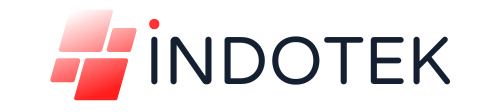
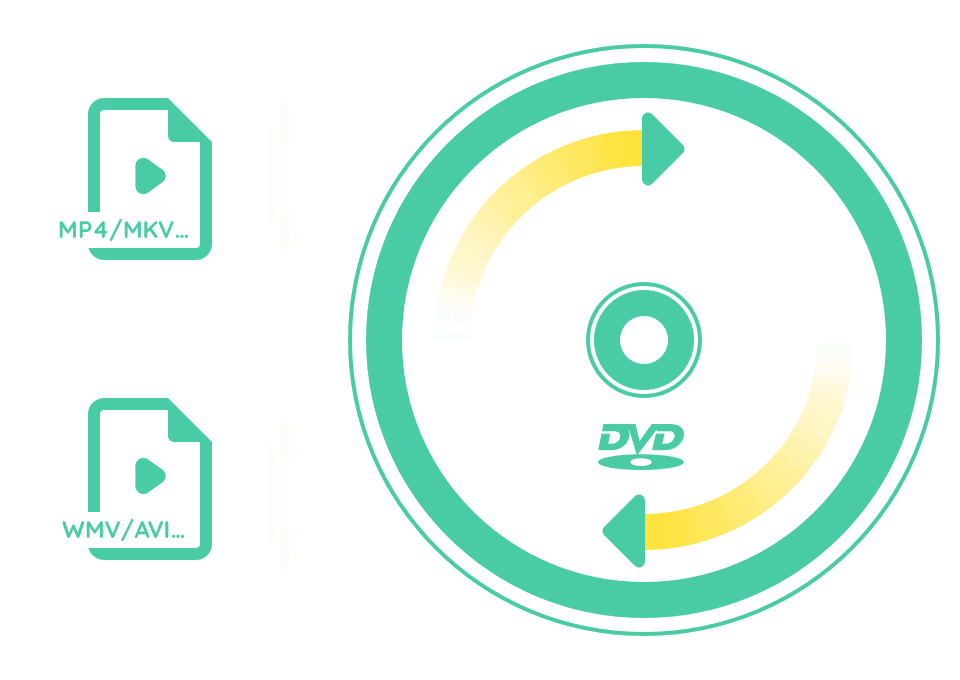

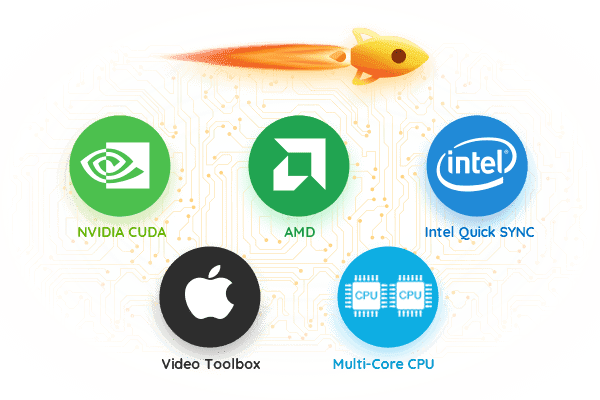
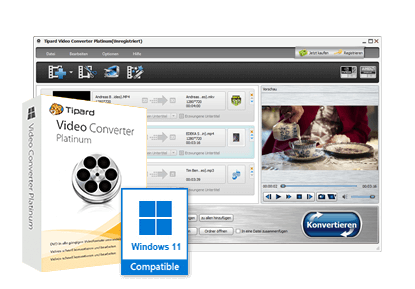
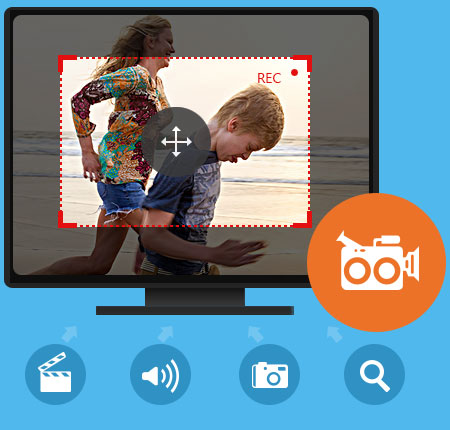
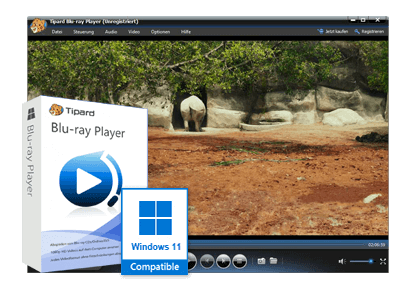
Reviews
There are no reviews yet.