Description
Convert DVD to Blu-ray
As a professional DVD to Blu-ray converter software, DVDFab DVD to Blu-ray Converter can convert DVDs to standard Blu-ray formats, which you can save as ISO files/folders on your hard drive or create Blu-ray discs compatible with home Blu-ray players. With the help of DVDFab Enlarger AI (sold separately), the world’s first AI-powered video upscaling solution, the output Blu-rays can achieve true 1080p quality.
Customizable, fast and free updates
DVDFab DVD to Blu-ray Converter offers a flexible DVD to Blu-ray conversion process. You have complete control over the output content. You can select any movie title, change the chapter order, specify audio tracks and subtitles, and customize a custom playback menu with styles, artwork, text, and fonts for the Blu-ray disc. More importantly, no matter how many settings you make, DVDFab’s DVD to Blu-ray conversion process won’t slow down, as it leverages the latest acceleration technologies, including batch conversion, multi-threading, multi-core CPUs, NVIDIA CUDA, Intel Quick Sync, and more, to reduce the waiting time.
Tech-savvy for high-quality output
DVDFab DVD to Blu-ray Converter has been evolving for years to keep pace with the latest technologies. Despite its lightning-fast speed, you’ll experience a smooth process and a perfect output file with the maximum original quality.
Convert Your First DVD to Blu-ray
DVDFab DVD to Blu-ray Converter can read the contents of all DVD discs/ISOs/folders and combine the DVD titles from multiple DVDs on HDD into one Blu-ray disc/ISO/folder.
Step 1
Launch DVDFab DVD to Blu-ray Converter and Load Source
Double-click DVDFab 13 and choose the Copy option. Then click the Mode Switcher and choose “To Blu-ray” to convert DVD to Blu-ray. Insert your DVD into the optical drive or use the “Add” button on the UI if it is already inserted. If the source is an ISO file or folder, just drag it to the main interface to start converting DVD to Blu-ray.
Step 2
Customize Your Output Blu-ray
Now in this DVD to Blu-ray Converter, you can select the titles, chapters, audio tracks and subtitles as you like, and also click the wrench icon to customize the menu or adjust other settings.
Step 3
Start DVD to Blu-ray Conversion
After choosing the output directory, click the Start button to begin the DVD to Blu-ray conversion process. You can view the detailed progress during the process. If you want to know how to convert Blu-ray to DVD, learn more about
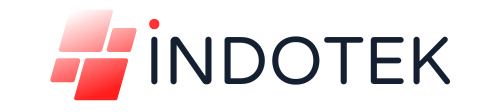
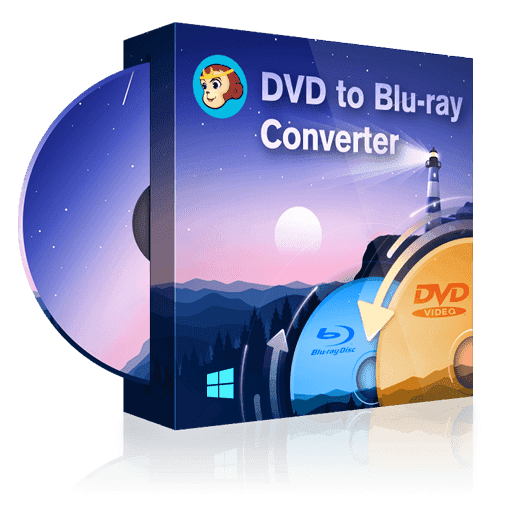
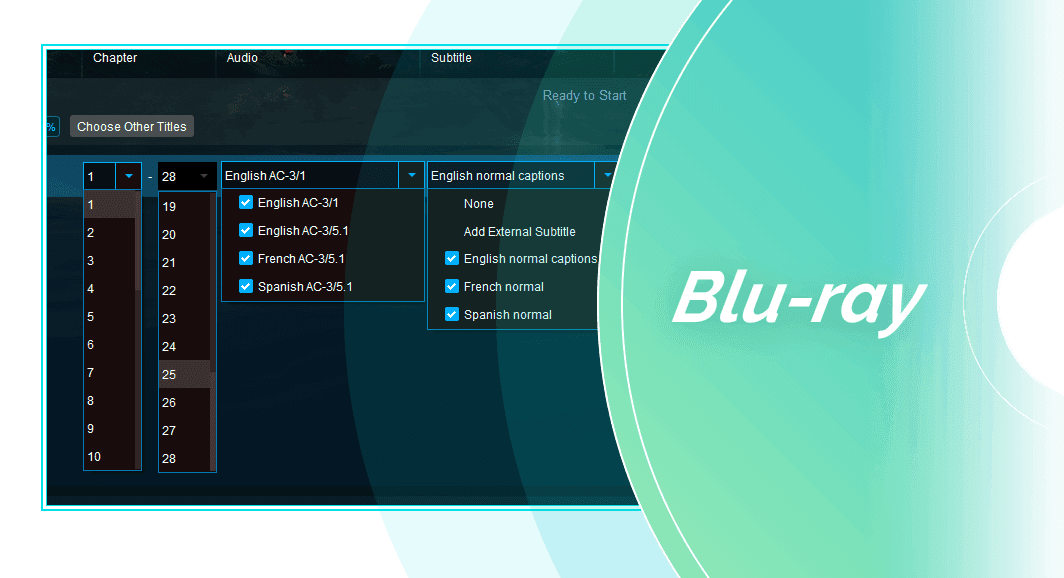
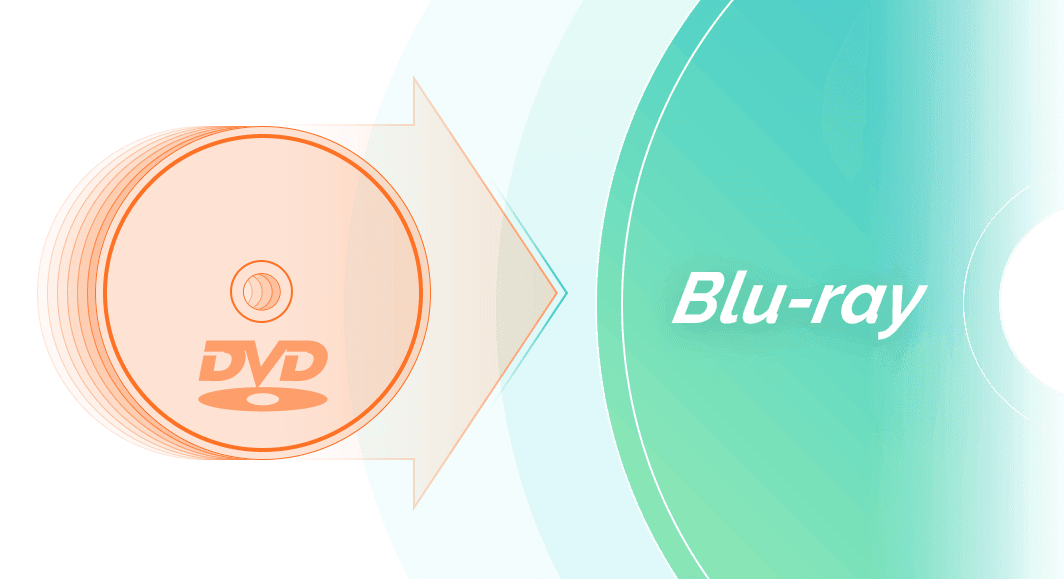
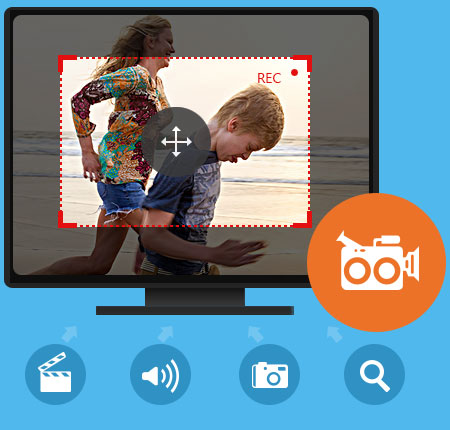
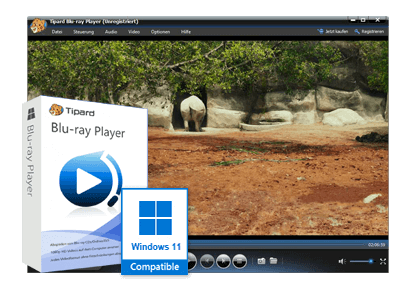
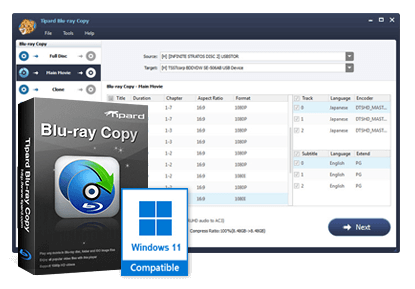
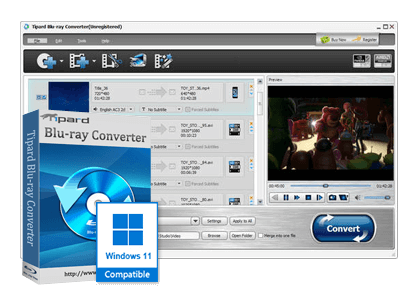
Reviews
There are no reviews yet.