Description
Record videos and save images in high quality
With Tipard Screen Capture, you can easily record screens and videos. Whether you want to create instructional videos or tutorials, take screenshots, record webcam content, video calls, and video games, or upload online/streaming videos, Screen Video Capture can help you do just that.
When recording your videos, you can select a portion of your screen to capture. You can either use the default resolution of 1280*720 or select a region with your mouse.
Record audio files easily
In addition to recording videos, the program can also record audio. It can record audio files via the PC’s audio system or via a microphone.
When recording audio files, you must specify the audio source or connect the audio device. For example, if you want to record videos via your PC screen, you should do so via the system voice and mute the microphone. This is different when creating video tutorials; there, you select the microphone as the source. Of course, you can choose the settings as you need them.
Set recording time and cursor
Typically, when recording a long video, you have to be careful to capture the right part of it while playing it back. Fortunately, this screen capture program lets you set the recording time. When the time is reached, the recording will start or stop.
Additionally, you can choose to record the cursor to make your actions clearer and easier to understand. There are options for displaying the cursor, brightening it, changing the color, showing clicks, and more.
Display video preview after recording
Before saving the recording, you can specify the save location for the output video. Once the recording is complete, you can preview the video directly. You can adjust the volume to a comfortable level. Then save the video to your computer and watch it anytime
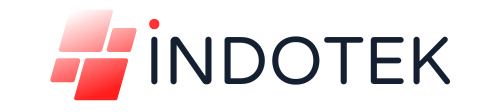
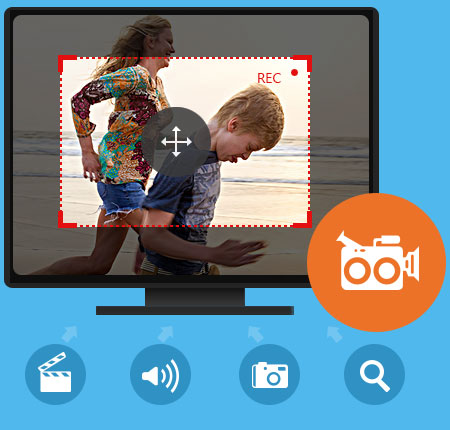


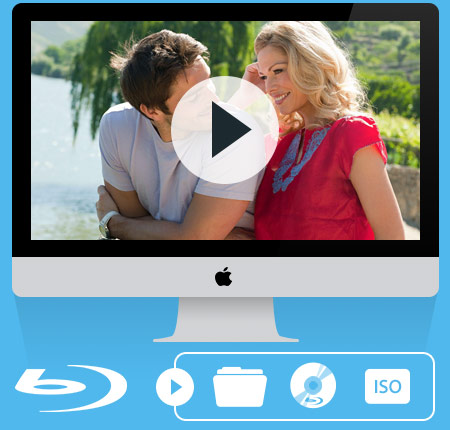
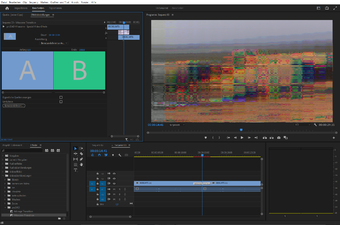

Reviews
There are no reviews yet.