Description
Remove Ultra HD Blu-ray protection to rip
4K UHD Blu-rays are very popular among home theater enthusiasts due to their superior picture and sound quality. However, most commercial 4K UHD Blu-rays contain copy protection such as AACS (Advanced Access Content System) and BD-J (Blu-ray Disc Java) to prevent illegal copying. Before ripping 4K Blu-rays, the copy protection must be removed.
With the exclusive DVDFab UHD Ripper, DVDFab UHD Ripper can quickly and timely remove the protection from newly purchased encrypted 4K Ultra HD movies stored on the cloud server. This allows you to open the discs within 5 to 10 seconds. There’s no need to wait for the new package to be released.
Rip 4K Ultra HD Blu-ray to lossless video and audio for home theater
What makes DVDFab UHD Ripper unique is its ability to rip 4K Blu-rays to lossless video (MP4/MKV/M2TS passthrough) and audio (DTS-HD, TrueHD, TrueHD Atmos, and DTS:X). This enables seamless home theater playback with excellent picture and sound quality—a boon for movie lovers who want to bring the latest blockbusters home.
Compress video size when ripping UHD, but maintain quality for any mobile device
Although 4K Ultra HD Blu-ray discs have a large data storage capacity, it’s worth using 4K ripping software to convert them to smaller video files for playback on mobile devices like laptops and tablets. Worried about quality loss when ripping and compressing 4K UHD videos?
No problem! DVDFab 4K UHD Ripper rips UHD Blu-ray and converts them to popular video formats like MP4, allowing you to watch the compressed video with good picture quality on your tablet or laptop. With the best 4K Ultra HD movies at your fingertips, why not watch them on mobile devices whenever you want?
Rip UHD but keep the HDR10/Dolby Vision effect
HDR (also known as High Dynamic Range) is a prerequisite for modern televisions. It enables brighter highlights with greater contrast. This is why the best Ultra HD movies, especially 4K Ultra HD Blu-rays, offer HDR picture quality. If you own multiple 4K UHD discs, can you convert them to digitized videos with 4K ripper software while preserving the Dolby Vision effect?
DVDFab UHD Ripper meets the demand for 4K ripping by ripping 4K movies in disc format to popular video formats. Most importantly, HDR10 and Dolby Vision effects are preserved in the final output videos, allowing you to enjoy better picture quality on HDR-compatible devices with this 4K Blu-ray ripper software.
UHD ripping to video and audio formats with custom settings
As the best 4K Blu-ray ripper software, DVDFab UHD Ripper can rip 4K Blu-ray to popular video (MKV, M2TS, MP4) and audio (AAC, OGG, DTS, WMA, E-AC3) formats for seamless playback on various mobile devices or media players.
To customize the output, this 4K ripper software allows you to customize the format filters (including Passthrough, H265, SDR, 8K, Dolby Vision) and advanced settings (including codec, frame rate/sample rate, video quality, channels, subtitles, etc.) before ripping UHD Blu-ray. These options are designed to meet different UHD conversion needs.
50x faster UHD ripping speed with GPU acceleration
How long does it take to rip UHD Blu-rays with a 4K UHD ripper? Typically, UHD Blu-ray ripping takes several hours. The truth is, if you choose the right 4K ripper software, you’ll achieve remarkable UHD ripping results.
DVDFab UHD Ripper is an amazing UHD Blu-ray 4K ripper software that utilizes the latest advanced GPU acceleration technologies, including multi-core CPU, NVIDIA CUDA, AMD, IQS (Intel Quick Sync), and Video ToolBox (macOS). This 4K ripper software can rip a standard 4K Ultra HD Blu-ray movie in just 15 minutes. This is why 4K Blu-ray ripper software stands out from the crowd when it comes to UHD conversion.
UHD ripping to digital files in multitasking mode
Do you find UHD ripping too time-consuming? Why not turn to an efficient 4K Blu-ray ripper software? As one of the best 4K movie rippers, DVDFab UHD Ripper allows you to add multiple 4K UHD ripping tasks to the task queue at the same time, so the UHD ripper program can complete the tasks one by one. When the 4K UHD ripper finishes its tasks, the converted video files will be automatically saved to your computer’s hard drive.
The task queue in this 4K ripper software is a key feature of DVDFab products, which aims to greatly improve the user experience of UHD conversion. Don’t miss this personalized service!
Personalize your video with the built-in video editor
DVDFab UHD Ripper features a built-in video editor that lets you create stunning videos during UHD ripping. You can trim, crop, and join videos before ripping UHD Blu-ray, add watermarks and subtitles, and even adjust video color. Want your videos to stand out? This best 4K Blu-ray ripper software will be your first choice for 4K UHD ripping due to its user-friendly interface and comprehensive features.
Cut
Crop the video to the desired aspect ratio
Trim
Cut out unwanted clips to make the video perfect
Watermark
Add watermark (image or text) to the video
External subtitles
Insert external subtitles (SRT/ASS format) into the video
Connect
Combine multiple clips into one video
brightness
Adjust brightness, contrast and saturation
Convert UHD Blu-ray subtitles to SRT files with OCR technology
Want to rip UHD and convert the subtitle format to your liking? DVDFab UHD Ripper gives you total freedom to customize subtitles as you like when ripping 4K videos.
This 4K UHD ripper software allows you to manage subtitles in various ways, including rendering directly into the video, remuxing the file, and extracting to IDX/sub files. More importantly, DVDFab 4K UHD Ripper can convert 4K Blu-ray subtitles to SRT format (Windows only) for seamless playback on TVs and mobile devices, thanks to OCR (Optical Character Recognition) technology.
Creation of user-friendly meta information and .nfo files for the media server
Want to see the latest meta information of your 4K Ultra HD Blu-ray movies on media servers like , Plex, and Kodi? DVDFab has an exclusive feature that can automatically synchronize the meta information of the 4K Blu-ray source, including movie title, cast, and poster, during 4K Blu-ray ripping.
At the same time, an .nfo file is created by default, so all meta information is fully displayed on the media server. This allows you to preview the details of the UHD Blu-ray source before enjoying the wonderful content, adding a richer experience to the whole viewing experience.
Remove UHD Cinavia and create clean sound
Cinavia was developed to prevent illegal piracy by detecting watermarks embedded in analog audio from media such as theatrical films and 4K Ultra HD Blu-ray discs. This is a frustrating problem for movie lovers during UHD conversion.
Here’s the best solution! DVDFab UHD Ripper combined with DVDFab completely and permanently removes Cinavia watermarks embedded in the audio tracks of most 4K Blu-ray discs. This results in Cinavia-free backups after UHD Blu-ray ripping that work on all Cinavia-compatible 4K Ultra HD Blu-ray players. The lossless DTS-HD Master Audio delivers a sound that’s as close to the original as possible.
How to Rip UHD
DVDFab UHD Ripper for 4K Blu-ray converts 4K Ultra HD Blu-rays to portable and mobile video formats like MKV, M2TS or MP4 videos, which can be played directly on your device after 4K UHD ripping. What’s more, HDR10 picture quality is preserved during UHD Blu-ray ripping, so users can get the best visual effects on 4K UHD TVs.
Step 1
Launch DVDFab 12 and Load 4K HD Blu-ray into UHD Ripper Module
After downloading and installing the latest 64-bit version of DVDFab 12, launch the 4K Ripper software and enter the Ripper module, then load the 4K Ultra HD Blu-ray source for UHD ripping.
Step 2
Select a preferred conversion profile and set the necessary parameters
Click the Profile Switcher to choose your preferred profile from the 6 available profiles only available in UHD Ripper, such as MKV Passthrough, M2TS Passthrough, MKV.4K.H265.10bit, M2TS.4K.H265.10bit, MP4.SDR and MKV.SDR Depending on the profile you choose to rip UHD, you may have different options to adjust certain settings.
Step 3
Start the UHD Ripping Process
After everything is set, click the “Start” button to begin the UHD ripping process. You can also cancel the process in UHD Ripper at any time. You can also set your computer to automatically shut down the program, hibernate, or do nothing when the task is completed.
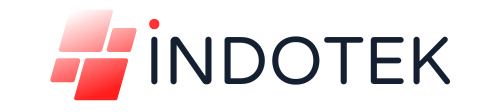
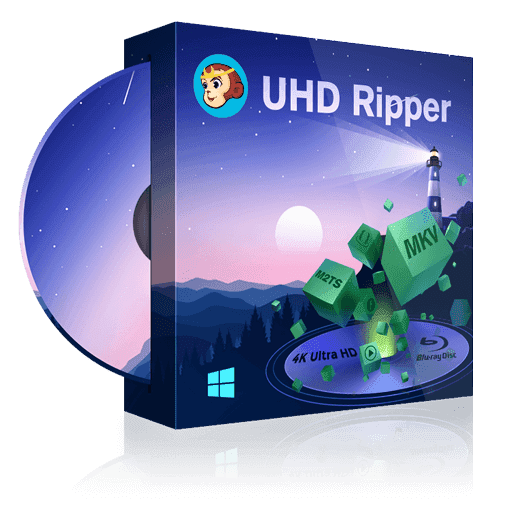
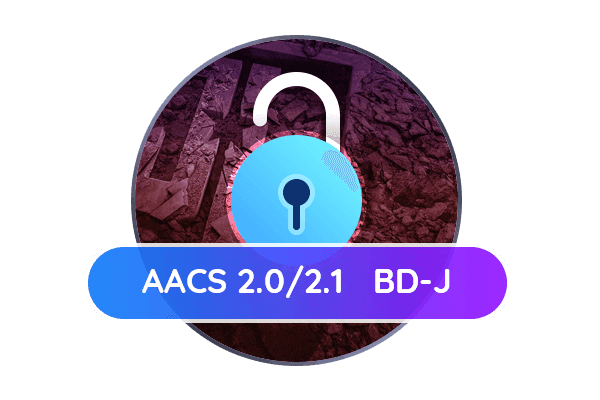


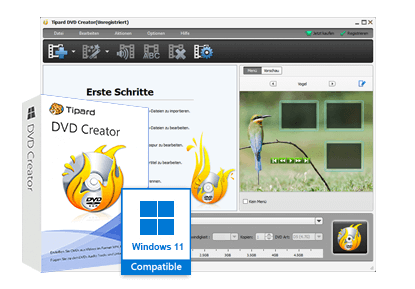
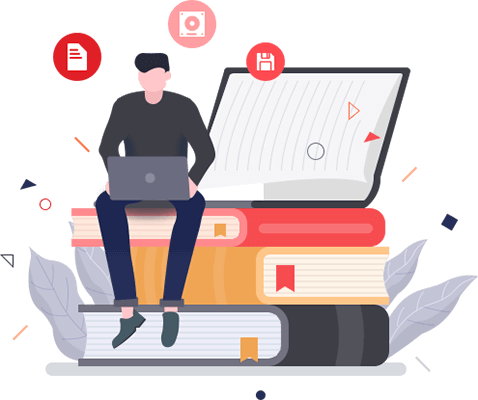


Reviews
There are no reviews yet.