Description
Easy-to-use video converter
With its user-friendly interface, Video Converter Ultimate guarantees ease of use, even for beginners. Equipped with all the features, it’s capable of meeting all your video needs. Let’s check out what it can do for you:
Convert video
Convert 2D/3D video and audio for iPhone, iMovie, Avid, etc.
Create GIF
Convert videos into animated GIF images as you wish.
Edit video
Edit any video or audio files on a Mac computer.
Various tools
Provide you with various integrated tools in the toolbox.
The conversion of all common videos and audio supported
Aiseesoft Mac Video Converter Ultimate can convert videos to all popular video formats, including MOV, AVI, MP4, MPG, FLV, VOB, MKV, HD MP4, HD MOV, etc. It also supports 8K/5K/4K conversion. You can use it to convert all leading standard and high-definition video formats to and from 8K/5K/4K video or audio formats. It supports all popular 4K encoding technologies, including H.265/HEVC, H.264, MPEG, Xvid, VP8, VP9, etc. At the same time, it supports converting audio formats such as MP3, AAC, AC3, AIFF, FLAC, OGG, WAV, etc.
It also provides preset profiles with the highest quality video settings for popular devices like iPhone, iPad, iPod, Samsung Galaxy, Nokia Lumia, BlackBerry, Google Nexus, Moto X, Kindle Fire, etc.
Convert 2D videos to anaglyph, side-by-side or top/bottom 3D
This Mac Video Converter acts as a 2D to 3D conversion tool, helping users convert any standard 2D video to Anaglyph (ten types), Side by Side (Half-Width/Full), Top and Bottom (Half-Height/Full) 3D files in a variety of formats like AVI, MP4, MKV, FLV, etc., and enables playback on portable 3D video devices, computers (PC/Mac), or 3D TVs. It also allows you to switch the L/R image and change the 3D scene depth as desired. It supports the latest macOS Sequoia. High compatibility makes it suitable for all Mac users.
Turn your video clips into worthwhile movies with music
Want to turn your simple videos into an eye-catching movie? Aiseesoft Mac Video Converter Ultimate is the best movie maker for creating stunning movies for social media like YouTube, Instagram, Facebook, and more. Dozens of free themes are available for you to customize footage and create professional-looking movies. You can also crop, rotate, apply effects, add your own logo, and add subtitles for your movie. You can also add your favorite music to create impressive movies.
Create a stunning video collage from your videos and photos
Equipped with a lightweight video collage maker, Aiseesoft Mac Video Converter Ultimate allows you to place stock footage and photos side by side on the same screen or arrange them in a pleasing way. Choose from a perfectly designed layout, then rotate, crop, and trim the footage. The video collage can be filtered, resized, and combined with music to add extra flair to the simple video. All you have to do is download the software and start creating.
Edit your videos with multiple features
Aiseesoft Mac Video Converter Ultimate is not only a video converter, but also functions as a powerful video editing tool. You can rotate/crop videos, add video effects and filters, cut/merge videos, and add audio tracks and subtitles.
Rotate and crop video file with one click
When you transfer the video recorded on your phone to your computer, it may appear sideways, or worse, upside down. The video rotation feature makes it easy to adjust your video to the correct angle. You can rotate the video left/right and flip it vertically or horizontally. The crop feature lets you remove a section that’s not relevant to your video’s message.
Add video effect and apply filters
This Mac Video Converter Ultimate allows you to adjust the brightness, contrast, saturation, hue, and volume of the video. There are also various stunning filters you can add to make your video perfect, including Warm, Gray, Sketch, Hong Kong Film, Orange Dots, Purple, Monochrome, Coordinates, Stars, Modern, Pixelate, Cool, and more. You can add text or image watermarks to personalize your video.
Cut video into segments and join them into one
The Clip feature in Mac Video Converter Ultimate allows users to extract multiple segments from each video clip. You can split a video into two video clips, delete a specific video segment, copy it, and create a new segment. Conversely, you can use the Merge feature to combine multiple incomplete video clips into one complete video.
Add external audio track and subtitles
You can add an external audio track to your video and import more than one audio file for a video to create your own video effects. For unsynchronized subtitles for a movie, you can load your own *.srt, *.ssa, and *.ass subtitles to match your own movie.
Improve video quality for a clearer visual experience
The newly added Video Enhancer feature allows you to easily edit and enhance your videos. AI technology allows you to enhance your videos in four aspects in any situation.
Upscale resolution
You can make your video clearer by upscaling the video resolution from SD to HD or from low to high resolution. Once you enable this option, you’ll automatically get excellent video.
Optimize brightness and contrast
This video enhancer helps optimize brightness and contrast to make your video more enjoyable. This option automatically improves the light, shadow, and color balance to create a professional video.
Remove video noise
This newly added feature allows you to remove annoying video noise, making your video cleaner than before. Once enabled, the background noise will be automatically removed from your video.
Stabilize videos
This video stabilizer is designed to reduce the overall frame shake even when you get a recorded shaky video or a dynamic video created by different sensors on your Mac in your SUV on the rugged mountain path.
More features
Aiseesoft Mac Video Converter Ultimate offers several featured tools. With these built-in tools, you can compress videos, create GIFs, edit ID3 tags, add watermarks, adjust volume, or customize other video settings.
Compress video
Compress large video files to a small size manually or automatically.
Create GIFs
Convert video files into high-quality animated GIF files.
Edit ID3 tags
Edit ID3 tags like title, artist, album, composer, genre, year, track, comments.
Add watermark
Users can add text or image watermarks to personalize the video.
Adjust volume
Users can adjust the volume by turning it up or down.
Adjust video parameters
Adjust video encoder, frame rate, video bitrate, resolution and aspect ratio.
Why choose Mac Video Converter Ultimate?
Secure conversion
The entire conversion process is guaranteed safe and secure. No file will be corrupted, lost, or leaked.
Batch conversion
Batch conversion allows you to add more than one video or audio file for conversion at the same time.
Preview before conversion
Before converting, you can preview the source video and take a screenshot using the built-in player.
High speed
With the latest hardware acceleration technology, the entire conversion process takes only a few seconds.
How to use Mac Video Converter Ultimate
Step 1
Click “Add Files” to import the video/audio files into this software.
Step 2
Click the Edit icon to rotate, trim, crop, add watermark, adjust audio track and add subtitle to your video.
Step 3
Select the output format from the drop-down arrow next to “Convert All To.” Then click the “Convert All” button to convert video or audio files.
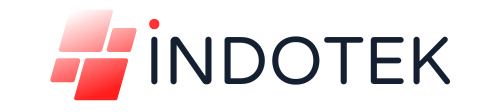

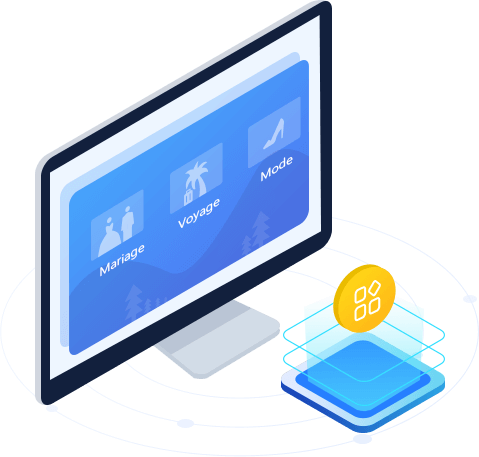
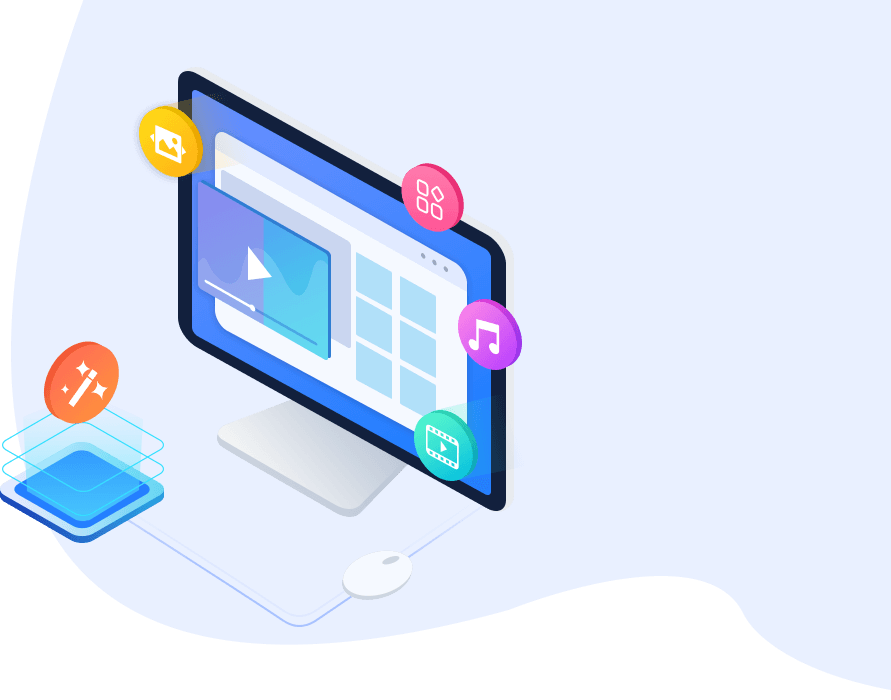
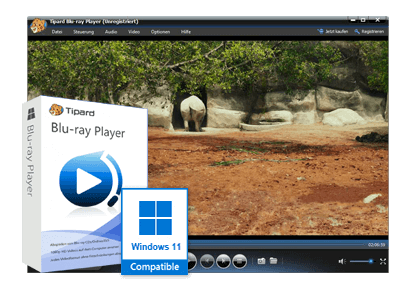



Reviews
There are no reviews yet.