Description
Convert AVCHD videos to many formats (including 4K)
If you can’t play or edit AVCHD files recorded with Sony/Panasonic/Canon camcorders on Mac, you can first convert the AVCHD videos to a suitable format. Aiseesoft AVCHD Converter for Mac supports input and output formats such as 720p/720i/1080p/1080i AVCHD videos and even 4K videos. You can also extract audio from AVCHD videos and convert the file to MP3, FLAC, AAC, AC3, AIFF, WAV, WMA, OGG, etc.
Convert AVCHD file for multimedia player or editor
This AVCHD Converter for Mac allows users to convert AVCHD videos for various players and editors such as QuickTime, iMovie, Adobe Premiere, Final Cut Pro/Express, etc. You can also convert AVCHD files to corresponding formats for transferring and playing on iPad, iPhone, iPod touch, Apple TV, Samsung Galaxy, HTC, Google, LG, Sony, etc.
Edit AVCHD videos for better effects
With Aiseesoft AVCHD Converter for Mac, you can edit your AVCHD files with various tools, such as removing the black border of your movie, creating video clips, adjusting effects like brightness, saturation, contrast, etc., adding watermark, etc.
Adjust profile settings, apply 3D effects
You can use Aiseesoft AVCHD Converter for Mac to convert AVCHD videos to 3D and enjoy the converted video at home. 3D formats like Side by Side (Interlaced), Top/Bottom (Interlaced), Red/Cyan Anaglyph (Full Color), Yellow/Blue Anaglyph, and Color are supported. You can also customize profile settings such as encoder, resolution, video bitrate, and more.
Features of AVCHD Converter for Mac
Convert quickly
With advanced acceleration technology, you can convert AVCHD videos very quickly.
Batch conversion
With this converter, you can add multiple AVCHD videos at once and convert them to a desired format.
Support 3D effect
This software provides you with a way to convert 2D videos to 3D according to your needs and enjoy 3D videos at home.
Adjust profile settings
The video and audio profile settings can be freely adjusted to achieve the desired video and audio effects.
How to use AVCHD Converter for Mac
Step 1
Click “Add File” and select the files you want to convert.
Step 2
Select the desired output format from the drop-down list. Click “Edit” to crop, rotate, adjust video effects, and more. Click “Apply” to save the changes.
Step 3
Set the output folder below. Click “Convert” to convert the AVCHD videos.
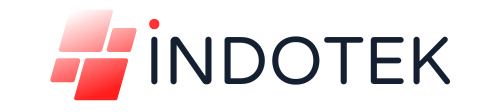

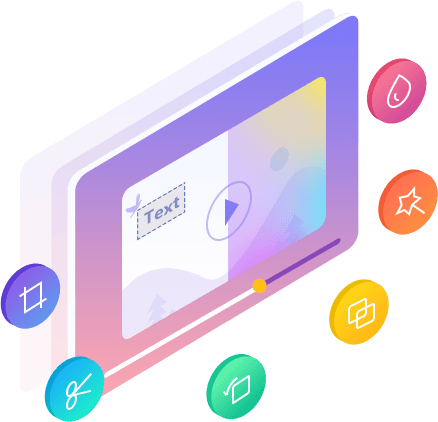
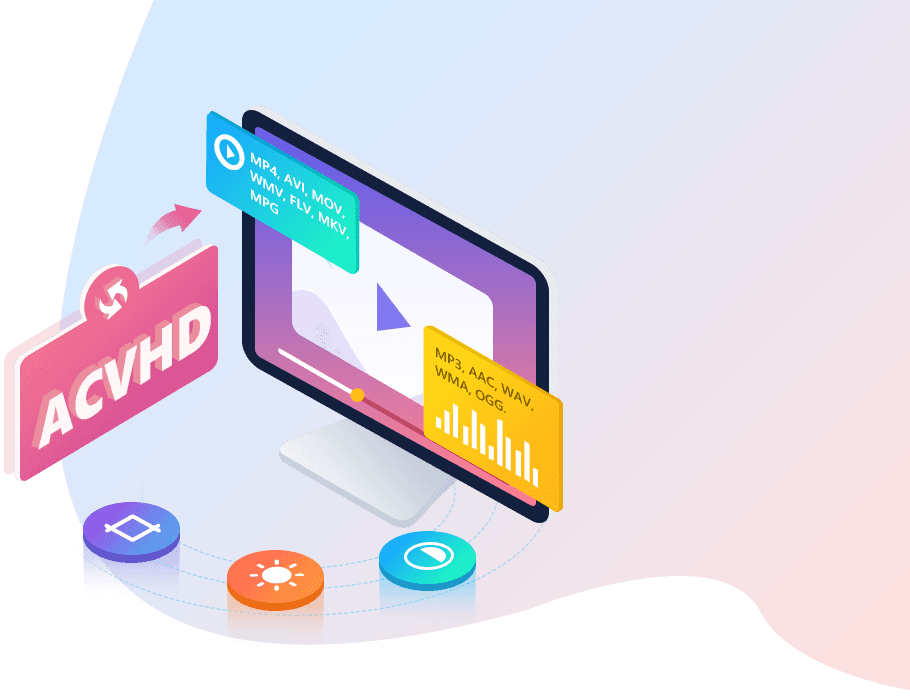

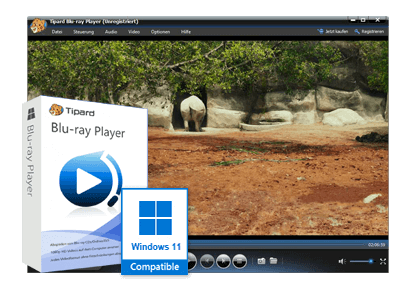
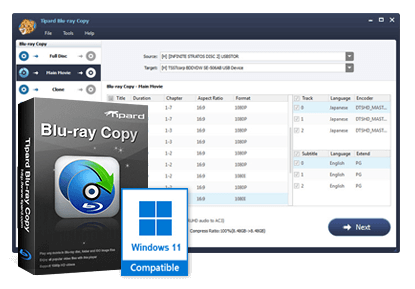

Reviews
There are no reviews yet.