Description
Why do your files need to be repaired?
Corrupted file paths leading to memory read errors are inevitable over time with hard drive and NAS usage. These errors can affect the playback of stored media files. DVDFab Media Recover for DVD + Blu-ray scans for such errors in the original or copied files, such as those created by DVD Copy, and can fix them as soon as they are detected.
What types of errors can be fixed?
File errors or corruption can affect normal video function or prevent playback. Fixing these errors will allow video files and file functions to be used normally.
Structure errors:
Problems due to incomplete structures in files, where the lack of a directory may prevent some hardware players from playing these files.
Information errors:
Problems with index files including index.bdmv, playlists or clip.inf files that can lead to playback errors.
Video playback errors:
Playback errors in certain M2TS/VOB files that result in freezing, out of sync, a blurry or black screen, or failed playback.
BDJ Java protection
: Errors when using Blu-ray menu navigation for normal playback due to Java protection that has not been removed.
IFO file errors
: Problems in index.IFO files that lead to problems with correct navigation or playback of DVDs after corruption.
How does Media Recover repair your backup files?
Regular automatic scans and repairs
Stay up-to-date with your corrupted media files and run regular scans and automatic repairs. As soon as an error or file corruption is detected, it will be repaired immediately.
Smart repair
Smart Repair finds the main movie file during the scan and checks whether it’s playable or corrupted. This shortens scan time while ensuring all backups are playable.
Safe repair
Once an error or corrupted file is found, Media Recover first creates a backup of the original file source in case something unexpected happens during the repair process.
3 scanning modes that prevent your content from being corrupted
Choose one of the different scanning modes depending on your needs.
Fast scan
Quickly checks if the directory of files is complete, if the playlist index file is corrupted or if a Java protection has been removed.
Deep scan
Based on the results of the Quick Scan, the Deep Scan scans all files (m2ts or vob files). This scan takes longer to complete.
Custom scan
Manually specify which folder to scan if you know exactly where the files to be scanned are located.
Instructions
There are four simple steps you can follow to recover any corrupted or lost video files.
Step 1
Select a Scan Mode
Select a mode according to your needs in the main window. Then load the sources you want to scan.
Step 2
Start the Scanning Process
The scanning process will begin once you load the sources. Media Recover will list all the sources to be repaired.
Step 3
Select the Sources to Repair
Check the box of the sources you want to repair and they will be repaired automatically. Then you can play them with Player 6 or open their directories.
Step 4
Check the Data Summary of All Scanned Sources
If necessary, you can go back to the main interface where the data summary of all scanned sources is displayed.
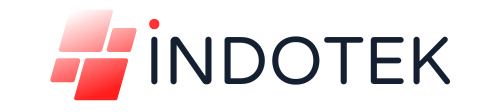
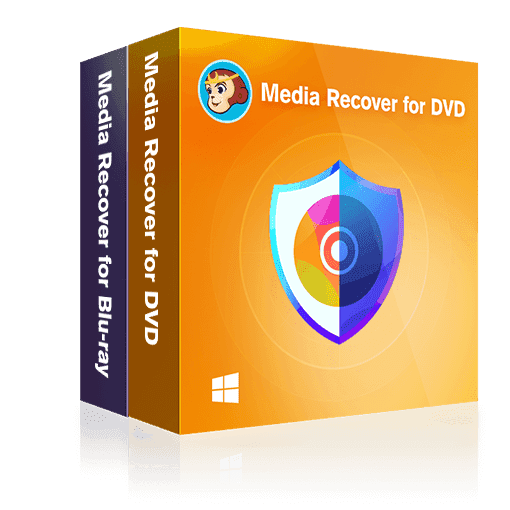

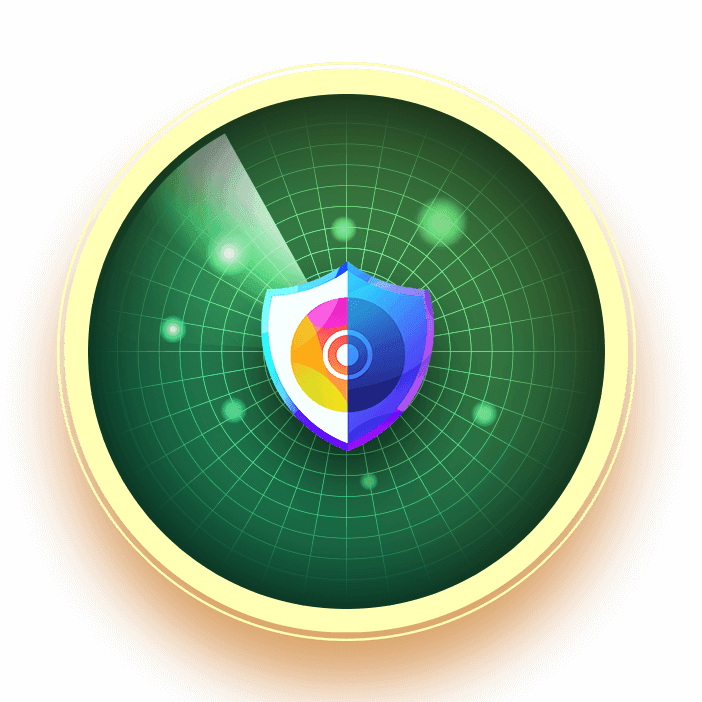
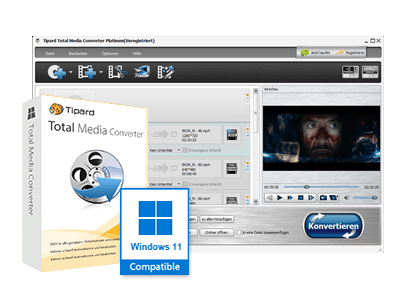


Reviews
There are no reviews yet.